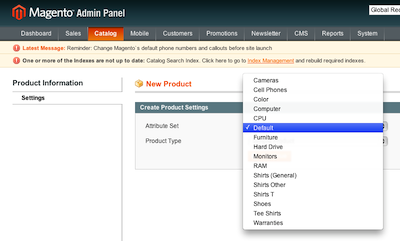When I first heard about Magento attributes, I confused them with configurable products. This is mainly because I have been using osCommerce for all these years.
In osCommerce a product attribute adds a dropdown menu with different buy options to the frontend of your store. In Magento, an attribute is a property of a product.
In the image below you can see what an attribute is; each input field, dropdown menu and date field is an attribute.
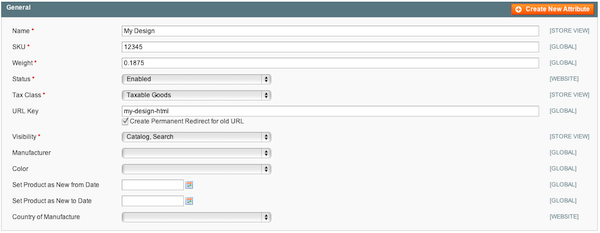
So in reality, when you create an attribute, you are only creating an additional field. Of course, there are many advantages to this and it’s all pretty advanced when you take into account that the information entered in those fields is displayed in the frontend of your store. You can even choose where and how that information is displayed.
You can also add your custom attributes to attribute sets. I like to think of these attribute sets as templates. So if you were to create color and design attributes, you can add them to a t-shirt attribute set — and this attribute set can later be used as a template for all the t-shirts that you plan to list.
There are also other things that attributes are used for. For example, flat product tax is configured via an attribute.
In the video below, I explain in detail how all of this works.
Can’t view the video? Watch it on YouTube
You can create attributes by going to “Catalog > Manage Attributes”.
Then simply click the “Add New Attribute” button to create them.
For the frontend properties, below is a definition of where the information from the attributes is displayed.
For ‘Use in Quick Search’, if you choose “Yes”, it will be displayed here:
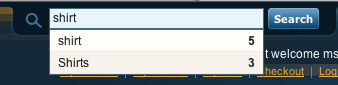
For ‘Use in Advanced Search’, if you choose “Yes”, it will be displayed on the advanced search page in this area:
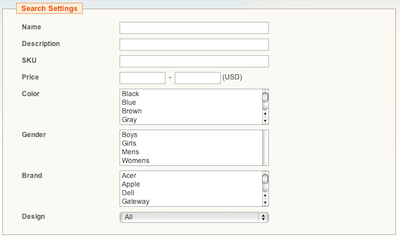
For ‘Comparable on Front-end’, if you choose “Yes”, it will be displayed here:
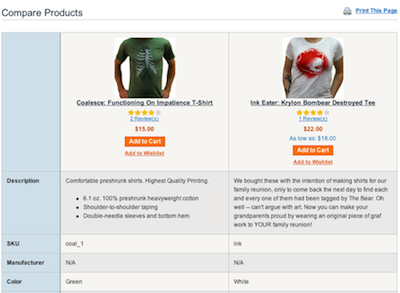
For ‘Use in Layered Navigation’ & ‘Use in Search Results Layered Navigation’, a layered navigation menu looks like this:
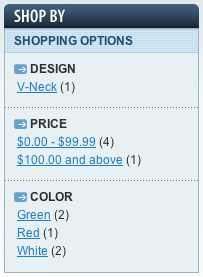
For ‘Visible on Product View Page on Front-end’, if you select “Yes”, your attribute value would show here (where it says additional information):
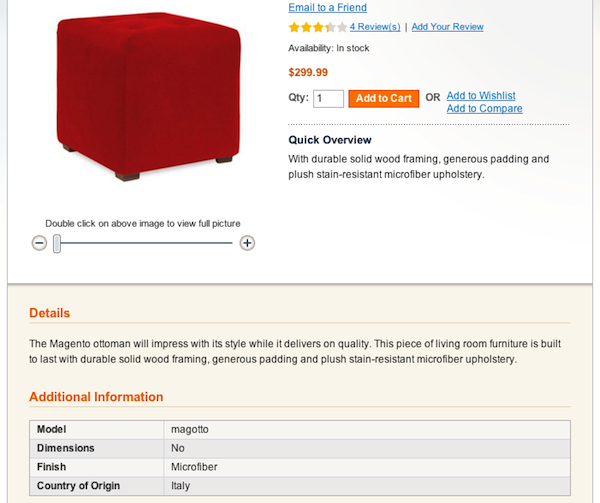
As for ‘Used in Product Listing’ or ‘Used in Product Sorting’, it would depend on whether your theme supports it but it would show up here:
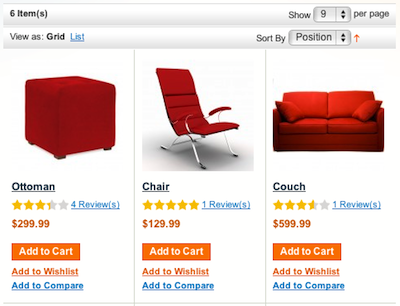
To create an attribute set, simply go to “Catalog > Manage Attribute Sets” and click the “Add New Set” button.
After creating your attribute, you can select it when you create a new product via the “Create Product Settings” box which looks like this: