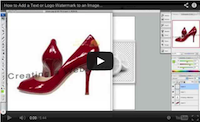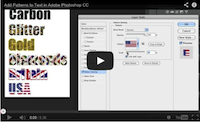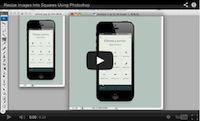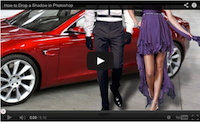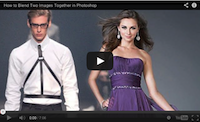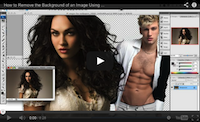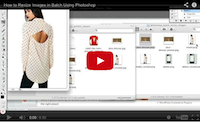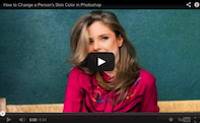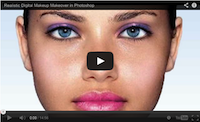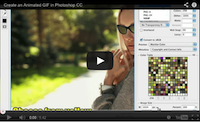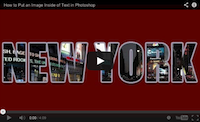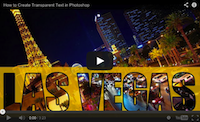As you may already know, I have been building sites and selling online for many years… I however, never mentioned that I also use Photoshop on a regular basis. I’ve actually found plenty of use for the software in my personal life as well as in business and figured I’d share a little of what I’ve learned.
As a webmaster and store owner, I can’t even tell you how many times I’ve needed to edit photos. In the beginning I used MS Paint to do this and later started using Photoshop. When I first started using it, I didn’t really know how and used it the way I used MS Paint — and I’m referring to the really old MS paint.
Now as time went by, I learned more and more about the program and got pretty good at editing images with it. I actually got so good at it, that people couldn’t even tell that the images were edited.
So now, I’ve decided to put together these tutorials which will help others out there that have yet to realize how powerful Photoshop truly is. Below is a list of tutorials that not only tell you but also show you how to use the program.
As someone who frequently takes pictures of items, I get pretty upset when people take them and use them on their own sites. In this video, I show you how I watermark those images to prevent image theft. While it’s not guaranteed that others won’t use them, people will at least know who the source is.
In this tutorial I show you how to add patterns to text and stylize them in Photoshop. While I use Photoshop CC for this tutorial, the same steps can be used in older versions of Photoshop.
Have you ever uploaded an image to a site only to find out that it looks distorted? Or have you ever tried uploading an image to a site that requires your images to have the same dimensions for both width and height? Meanwhile your image is rectangular? Well in this video I show you how to turn those rectangular images into square shaped images.
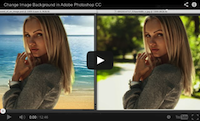 Change the Background of an Image
Change the Background of an Image
In this video I show you step by step how I changed the background of an image using Photoshop CC. I use 3 tools for the job.
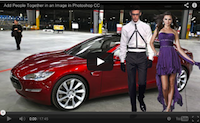 Join People Together in an Image
Join People Together in an Image
In this tutorial I show you how to add people together in an image using Photoshop CC. Note that you can also use this tutorial for objects, automobiles and other things since the concept remains the same.
If you’ve watched the video above on how to join people together in an image, you may have noticed that the image is missing shadows… Well, in this tutorial I show you how to add those shadows.
If you’ve watched some of my videos on removing or changing backgrounds, you already know that the process is tedious. Which is why in this tutorial I’ve decided to show you an alternative which is called “blending”.
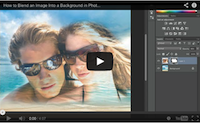 Blend an Image into a Background
Blend an Image into a Background
In this video I show you how you can blend an image into a background. Not only is this process quick & easy, but when you’re finished, you will have a professional looking image that looks like it took a lot of time and skill to create.
It’s great to be able to remove backgrounds and manipulate photos. This information is worth knowing for personal and business photos.
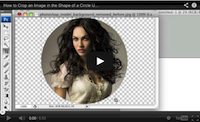 Crop Images into the Shape of a Circle
Crop Images into the Shape of a Circle
There will be times when parts of an image are cut off or you need something a little fancy. In this video, I show you how to crop your images into the shape of a circle.
 Crop in Advanced Circles and Shapes
Crop in Advanced Circles and Shapes
Here I use Photoshop CC to crop images into advanced circles and shapes. This tutorial is also a little more advanced than my above video on cropping images into circles.
This is a real time saver for anyone that needs to resize a lot of images quickly and without intervention. As a store owner I have to do this quite often and I can find many better things to do with my time than to sit in front of computer and resize images one by one.
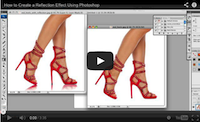 Add a Reflection to Your Images
Add a Reflection to Your Images
Here’s a fun reflection effect that will be sure to give your images a little something extra. I personally like to use this effect on images that are a little plain looking or on ones that need a little glam added to them.
In this tutorial I show you how to change the color of clothing. In the video I change a purple dress to green, blue and red.
In this tutorial I show you how to change the color of a person’s skin. While the video focuses on skin, the techniques used in the video can also be used on clothing and other objects that are difficult to work with.
In this tutorial I show you how to apply makeup to a model’s face. This covers everything from evening the model’s skin to applying eyeshadow, eyeliner, lipstick and blush.
 Place Sunglasses on a Person’s Face
Place Sunglasses on a Person’s Face
In this video I use Photoshop CC to place sunglasses on a person’s face. In addition to that, I also show you how to make the lenses see through and how to change color of the lenses.
In this tutorial I show you how I created an animated GIF using a series of images with text. The GIF resembles a slideshow since it loops through images of different colored sunglasses.
In this tutorial I show you how I used a clipping mask to create see through text.
In this tutorial I show you how to add transparent text to an image. Since the effect is created using a blending effect, the text can be edited at any time.
A favicon is a very important part of web development and if you use Photoshop to edit and create photos, you’d likely want to use it to create favicons as well. Unfortunately, Photoshop isn’t capable of saving in this format by default so in this tutorial I show you how you can add those capabilities.