The beauty about having your own store is being able to cross promote items. If choose the right items when doing this, you can easily drive up your average order size.
In the video below, I show you how to up-sell, cross-sell and show related products in Magento. I also show you where these items show up on the frontend of your store.
To start, simply go to “Catalog > Manage Products”.
Can’t view the video? Watch it on YouTube
Then you can either create a new item or edit an existing item. Once on the item creation page, look for this section:
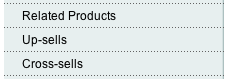
Then simply click on one of the links to add items.
If you choose ‘related products’, your items will show up on the product view page in this area:
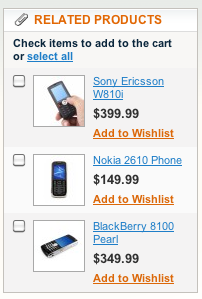
Up-sells also show up on the product view page but in this area:
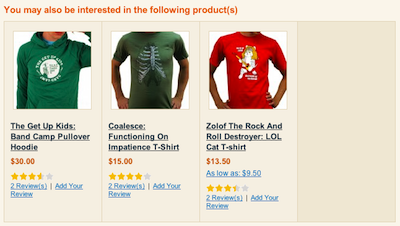
And cross-sells show up in the shopping cart in this area:
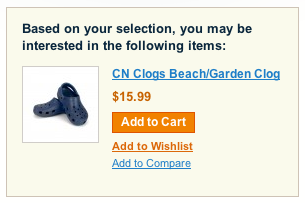
Personally, I’d add products to all 3 sections and it’s easy to do…
Simply select ‘any’ from the dropdown menu and click the ‘search’ button to view your entire inventory or enter a search term in the name field and then click the ‘search’ button to narrow the results to certain items.
Having the dropdown on ‘no’, will show items that are not being cross promoted. Having ‘yes’ selected, will show items that are being cross promoted.
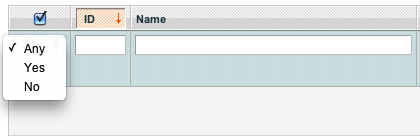
Tick of the boxes next to the items that you want to promote.
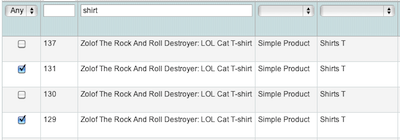
You can change the position of the items by entering a number in the position box. Items that have a lower number show up first.
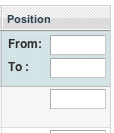
Click the “Save” button to save your selection.
Easy as that. If at some point in time you decide to stop showing the selected items, simply uncheck them and click ‘save’.
